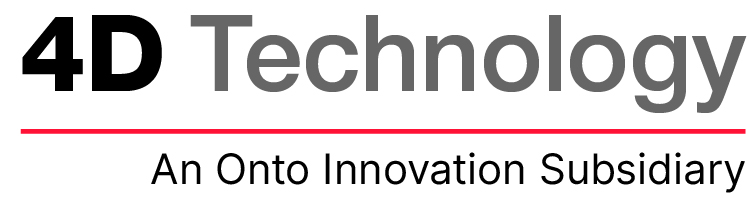Product support
Training Videos
We’re dedicated to making sure your get the most from owning a 4D InSpec. Our applications engineers are happy to help. We’ve made several videos on how to use software features, and best practices for hardware, too.
Don’t see what you need to know? Contact our service and support department for help — or check out the downloadable guides on our Apps Note page.
Below, find Software how-to videos to help you analyze your data quickly and easily, and Hardware Help videos for getting the best measurements from your gauge.
Software How-to
Calculating Radius of Curvature
Learn how to measure radius of curvature such as rods, grooves, cylinders and spherical machined parts.
This tool is great for qualifying metal parts like turbine fins, engine parts, bores and worn grooves.
4D InSpec measures large and small radii and blended radii. With on-screen results, you can analyze and profile in seconds.
Shape removal tools to aid analysis
Shape removal helps measure smaller features in a field of view without the influence of large form. For example, a pit on a cylindrical surface will measure shallower when a profile is drawn circumferentially, than a profile drawn along the axis of the cylinder, because the edges of the pit appear lower in the direction of arc, due to the curve.
Learn how to use the shape removal tools to subtract out the overall surface shape, so that individual defects can be accurately measured.
Using Reference Masks to Simplify Analysis
Reference Masks help you measure a feature as it relates to an adjacent area. For example, the slope of a chamfer as compared to the top surface.
In this quick video, Applications Engineer Jared Wheeler shows you how this software tool works, step by step.
Automatically qualify features with Feature Analysis tool
The Feature Analysis tool lets you take a measurement and instantly determine if features are in or out of specification.
Learn how the system works and how to use the feature analysis parameters to set your own analysis criteria. And save your analysis as a file you can reload later to continue the same kind of measurements.
Finding the correct height of a 3D feature
Using a 3D gauge to inspect defects like pits is different from a shadow graph or stylus check, because it automatically includes the highest/lowest point on the feature you’re measuring. The trick is finding a way to keep the shape of the surrounding area from throwing off your measurement.
This video shows how a 4D InSpec’s reference mask feature can be used to set the surrounding surface area to zero, so you get a true measurement of the defect.
Adjusting Signal Threshold for better results
Signal threshold might need to be adjusted upwards if you’re getting excess noise, like when you are measuring at the edge of a part into “air.”
Adjust the signal threshold downward if you have a problematic surface with smooth white paint or other low-diffusion textures.
This short video shows you where to find the setting, and discusses the two ‘default’ settings we suggest you try first.
Plot Options for 4D InSpec
In this short video, Jared Wheeler shows you how to changing units, display options, and default settings that affect the visual interpretation of graphs and charts. Did you know you can change from Metric to English units, or show the results of your measurements in exponential notation?
How to change scaling from auto to a fixed number — and why you might want to do that.
The button to access plot option settings can be found under the hamburger menu in the top left corner of the software.
Remote Access Using WCF
Customers who need to run their 4D InSpec from a remote location — as when they are using a robot arm to hold and trigger the device– can trigger measurements, and store data on their network using the Windows Communications Foundation (WCF).
Our Applications Engineer, Jared Wheeler, illustrates the process by using a mock-up of the process created as a demonstration.
Simple Chamfer Meaurements : The 4D InSpec Tutorial
Is your chamfer right? Is it deep enough? Is it aligned to the sides? Are the angles correct? Determining all of this quickly and easily? That’s challenging! Unless you’re measuring surfaces in three dimensions.
Measuring the planes of left and right sides, with the plane of the chamfer between means you have 3D certainty on the geometries of the part. Here is a demonstration and tutorial of how to quickly and easily use the 4D InSpec to measure a chamfer.
Chamfer Hole Measurements : The 4D InSpec Tutorial
Not all of your measurements will be simple flat chamfers. At times, you will need to measure chamfers on a bolt hole. Which can be an even more challenging process!
The challenge of measuring a round hole accurately, is being perpendicularly aligned to the direction of curvature. 3D measurement and plane-matching software ensures your data is always free of alignment errors.
But with the 4D InSpec®, it’s as easy as 1-2-3.
Fir Tree Edge Break Measurements: How-to-do it by hand in seconds
Turbine blade-holding parts, called Fir Trees, present complex curves and bends in their edges. But the precision nature of the parts mean there may be hundreds of callouts to measure edge break precisely on them.
In this video, application engineer Kramer Lindell walks through the procedure to get an edge break measurement you can count on, even on these notoriously difficult parts.
Hardware Help
Calibrating 4D InSpec
Calibrating a 4D InSpec with our calibration standard is quick and easy.
Measuring a turbine blade edge
Get the best results from 4D InSpec measurements by following these guidelines when you are trying to measure a narrow blade and fin edges on a fan or blisk.
Installation of 4D InSpec
In less than 5 minutes, this video shows what you need to know about to complete your installation, and how to deal with exceptions.
Applications Engineer Jared Kramer takes you step by step through the calibration procedure for 4D InSpec XL.
Get In Touch
(520) 294-5600
Location
3280 E Hemisphere Loop, Ste 146
Tucson, AZ 85706
4Dinfo@ontoinnovation.com
Office Hours (Arizona Time)
Mon: 8am - 5pm
Tue: 8am - 5pm
Wed: 8am - 5pm
Thur: 8am - 5pm
Fri: 8am - 5pm
Sat: Closed
Sun: Closed